-How To Make A PDF File out of your Favorite Websites Using Adobe Acrobat Reader 6.0 NOTE: This technique Works ONLY with Adobe Acrobat 6.0 the newer versions won't do it :(
Before we get to the hard stuff, let me just explain the easy parts - Never Ninja someone else's website with the intent of selling the PDF File to ANYONE! They Have EVERY Right To Sue Your Ass Off & If They Do You Deserve It!
-The LEGAL & ONLY REASON to WebNinja @ all is so you can surf your favorite sites offline, and it is for your own PERSONAL Use:)
For Example: Assuming You're not a millionaire;) Lets Say You found A Great Tutorial on How to Paint/Draw/Use A New Program You Bought and so on... but You can't afford the manual that is OVER $100.00 nor ink, paper, a printer, internet service /whatever, you can still learn the techniques without having any of these.
The answer to your problem (while you DO have internet) is Adobe Acrobat Reader... So when u lose your job, someone steals your wallet or whatever other financially challenged circumstance you may be involuntarily stricken with, it won't be so bad because you
may be broke, but hey, you can carve wood, build a new house, Hidden in the woods where you won't NEED internet, or make whatever else you want... And this my friends is how you work magick with adobe...
Step 1: Open Adobe, wait for it to load up & Click The "Hide " button on the How To Menu Located On the Right Side of The Page. Images 1a & 1b show what adobe will look like before & After you click hide.
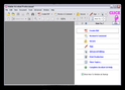
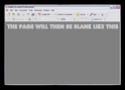
Step 2: Click On "File" In the Top left menu. See Image 2 below:
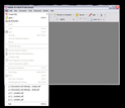
Step 3: Highlight "Create PDF" From the menu that pops out & then->Highlight & CLICK "From Web Page." A small window will now pop up that says "Create PDF From Web Page"See Images 3a & 3b below:
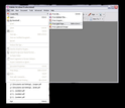
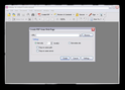
Step 4: Copy & Paste The Link for the site You want into the space Beside the Word "URL:" See Image 4 below...
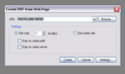
Step 5: there are 2 options here:
Option a) If you only want a few select pages just leave everything else alone & Click "Create"
Option b) If You Want The Entire website, click "Get entire site" and "Stay on same path" and "Stay on same server" Then Click "Create".
NOTE: (Another window will pop up that says download status, leave it alone & let adobe do its thing:)
Step Six: Depending on which choice you made, in step 5, follow the applicable directions below:
Before we get to the hard stuff, let me just explain the easy parts - Never Ninja someone else's website with the intent of selling the PDF File to ANYONE! They Have EVERY Right To Sue Your Ass Off & If They Do You Deserve It!
-The LEGAL & ONLY REASON to WebNinja @ all is so you can surf your favorite sites offline, and it is for your own PERSONAL Use:)
For Example: Assuming You're not a millionaire;) Lets Say You found A Great Tutorial on How to Paint/Draw/Use A New Program You Bought and so on... but You can't afford the manual that is OVER $100.00 nor ink, paper, a printer, internet service /whatever, you can still learn the techniques without having any of these.
The answer to your problem (while you DO have internet) is Adobe Acrobat Reader... So when u lose your job, someone steals your wallet or whatever other financially challenged circumstance you may be involuntarily stricken with, it won't be so bad because you
may be broke, but hey, you can carve wood, build a new house, Hidden in the woods where you won't NEED internet, or make whatever else you want... And this my friends is how you work magick with adobe...
Step 1: Open Adobe, wait for it to load up & Click The "Hide " button on the How To Menu Located On the Right Side of The Page. Images 1a & 1b show what adobe will look like before & After you click hide.
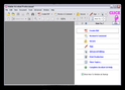
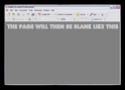
Step 2: Click On "File" In the Top left menu. See Image 2 below:
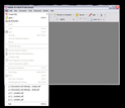
Step 3: Highlight "Create PDF" From the menu that pops out & then->Highlight & CLICK "From Web Page." A small window will now pop up that says "Create PDF From Web Page"See Images 3a & 3b below:
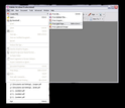
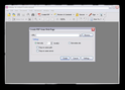
Step 4: Copy & Paste The Link for the site You want into the space Beside the Word "URL:" See Image 4 below...
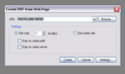
Step 5: there are 2 options here:
Option a) If you only want a few select pages just leave everything else alone & Click "Create"
Option b) If You Want The Entire website, click "Get entire site" and "Stay on same path" and "Stay on same server" Then Click "Create".
NOTE: (Another window will pop up that says download status, leave it alone & let adobe do its thing:)
Step Six: Depending on which choice you made, in step 5, follow the applicable directions below:
If you picked option a) Wait for adobe to pull up the page, then click on all the links to any additional pages you want,ONE at a time & wait for adobe to pull them up before clicking another link. The only disadvantage to this is if the site/section you want is huge you have a LOT of clicking to to, so make sure you do it THE FIRST TIME, in the order you want it to appear in the left menu. Trust me, you will NOT want to have to start over.
If You Picked Option b) Adobe does all the work for you, you just have to wait & save it when its done. The 2 disadvantages to this is it takes a little bit longer than you would like it to, (I recommend closing all other open programs, this makes it faster). You may end up with pages you didn't want! Other than that there are none. its pretty cool to watch Adobe in action.
Step 7: When You have all the pages you want, & your ready to save it you have 3 options:
Option 1) Click The little picture of the floppy disk to save it,
Option 2) Click "File" In the Top left menu then Click "Save"
Option 3) Click "File" In the Top left menu then Click"Save As" & Name the file.
Congrats! You Are Now An Official MagickWebNinja!


No comments:
Post a Comment